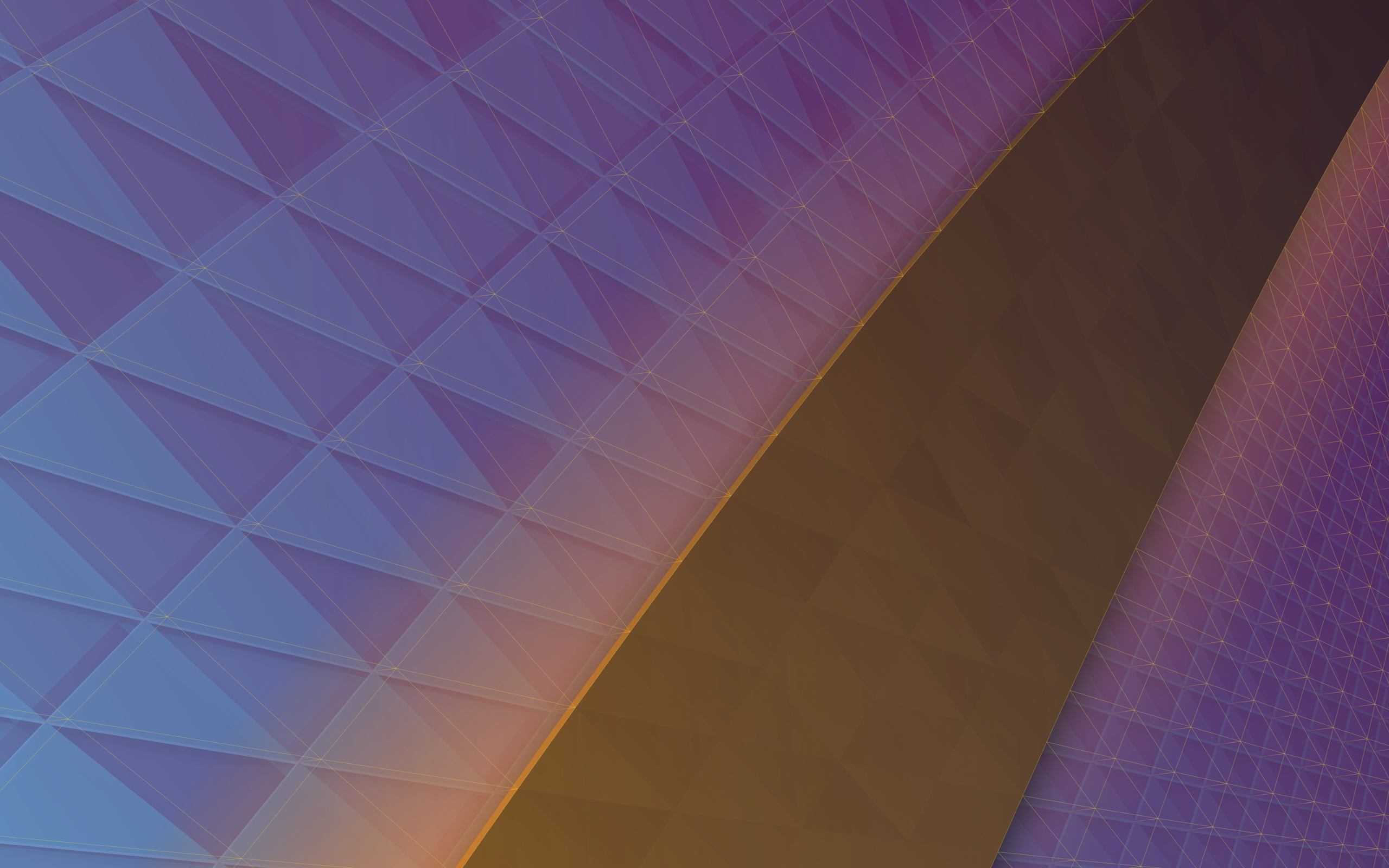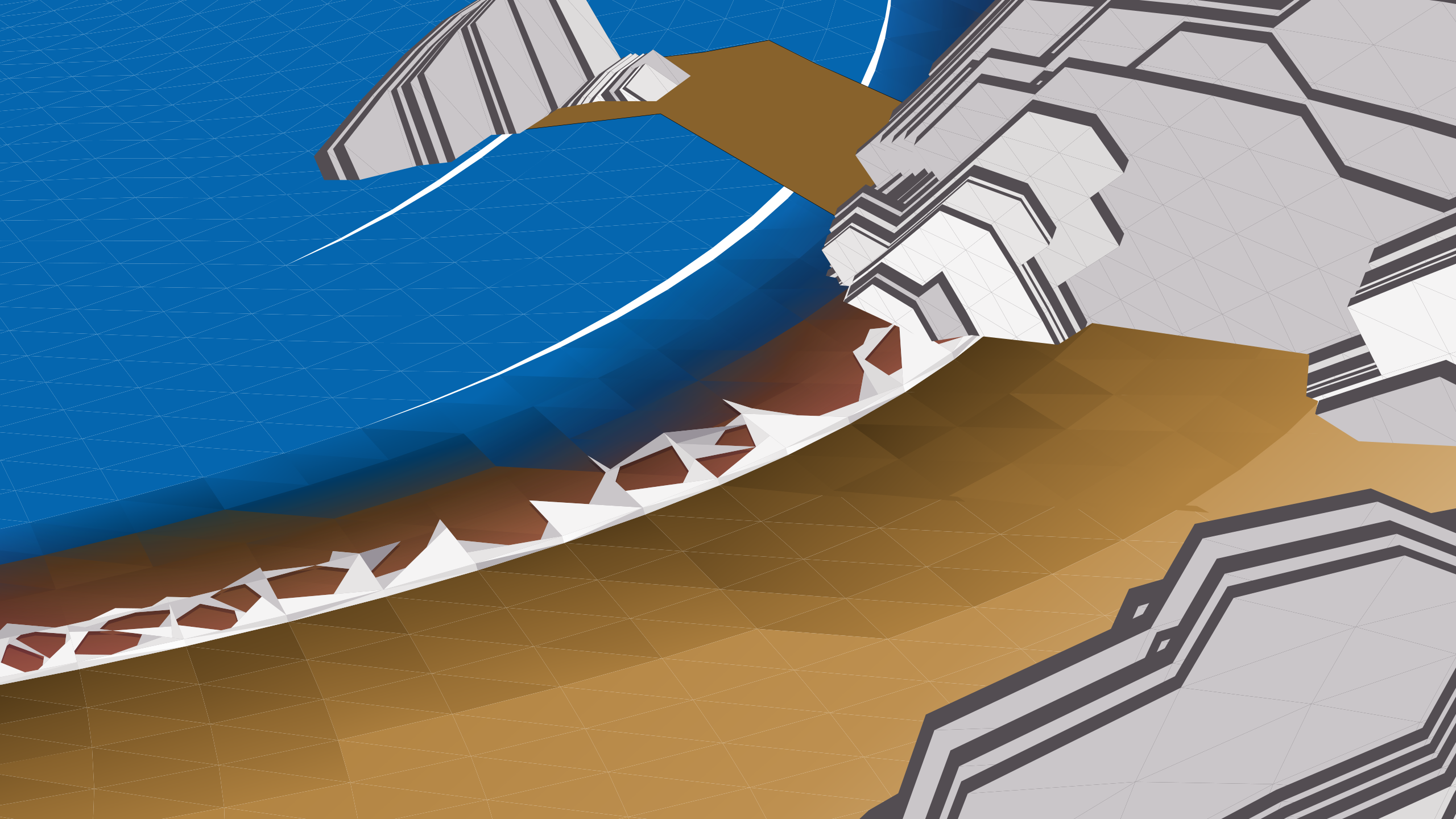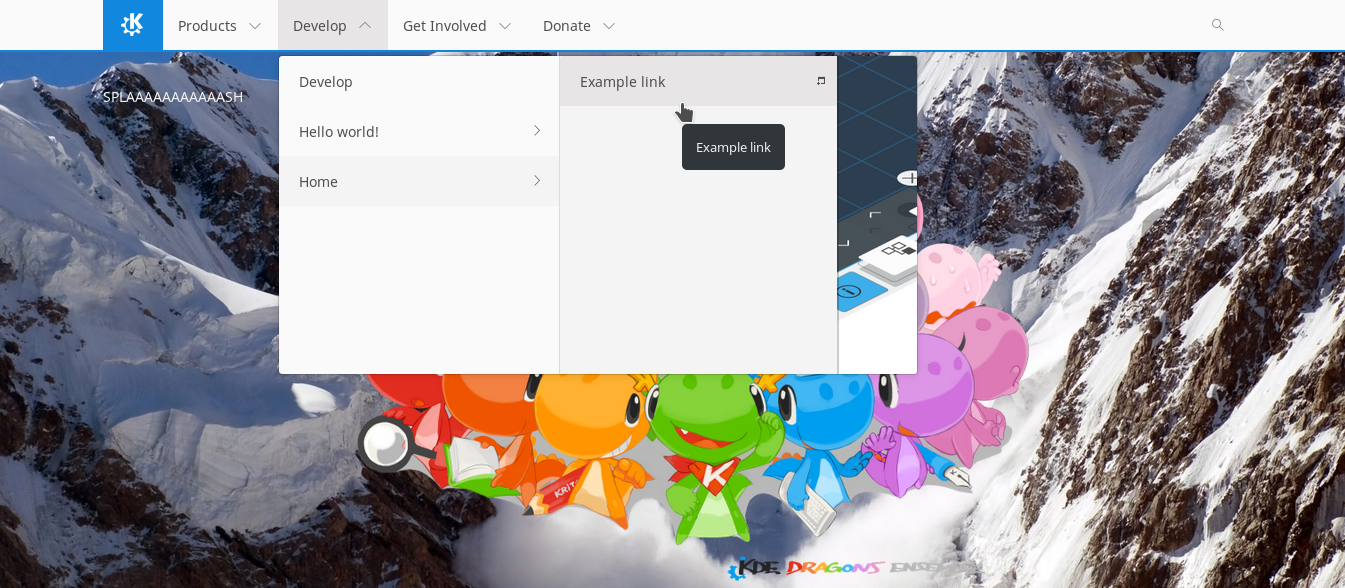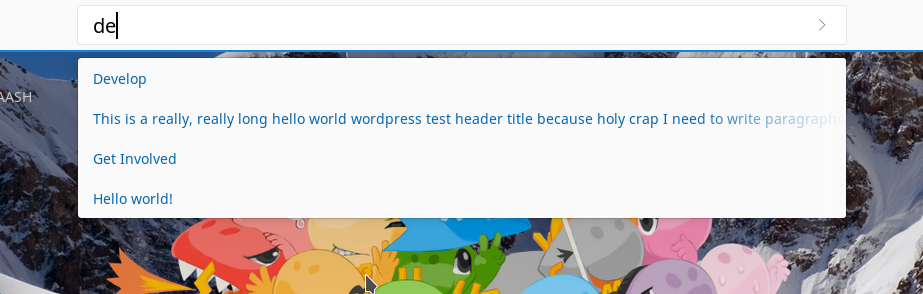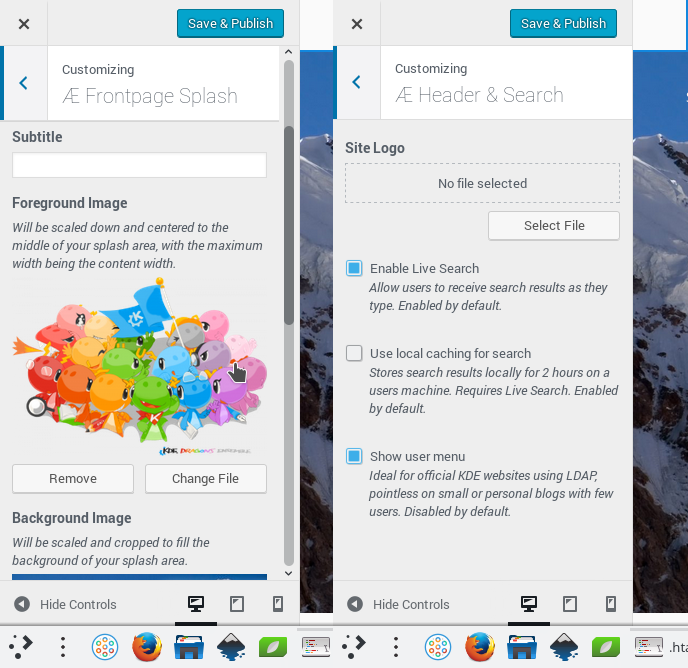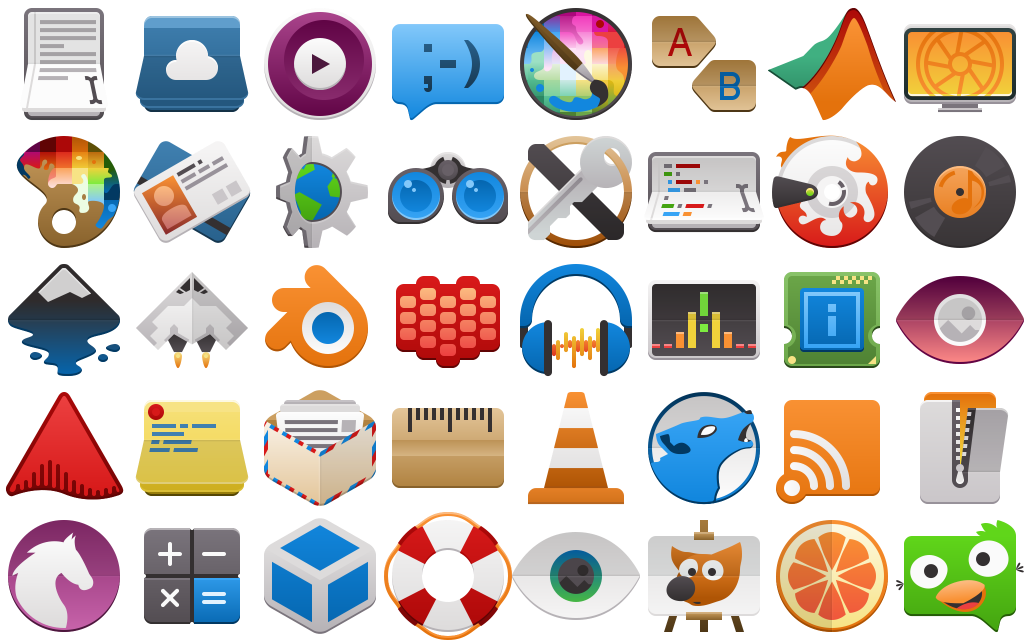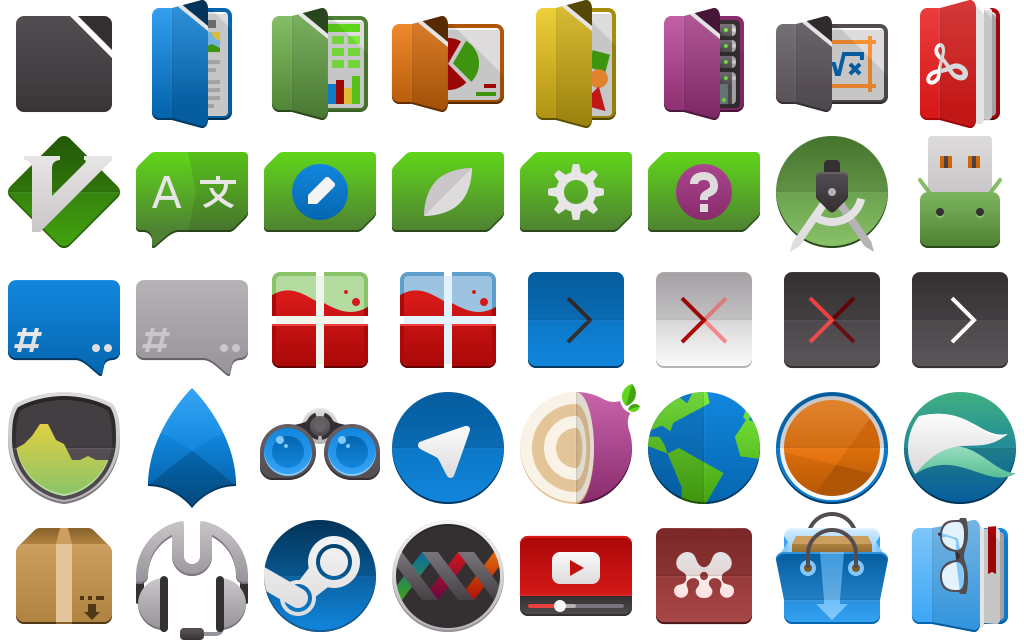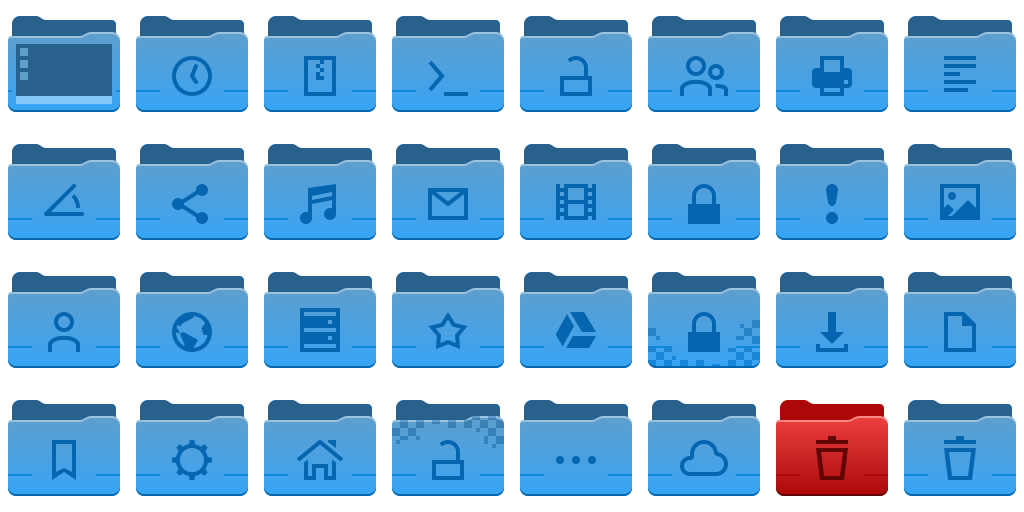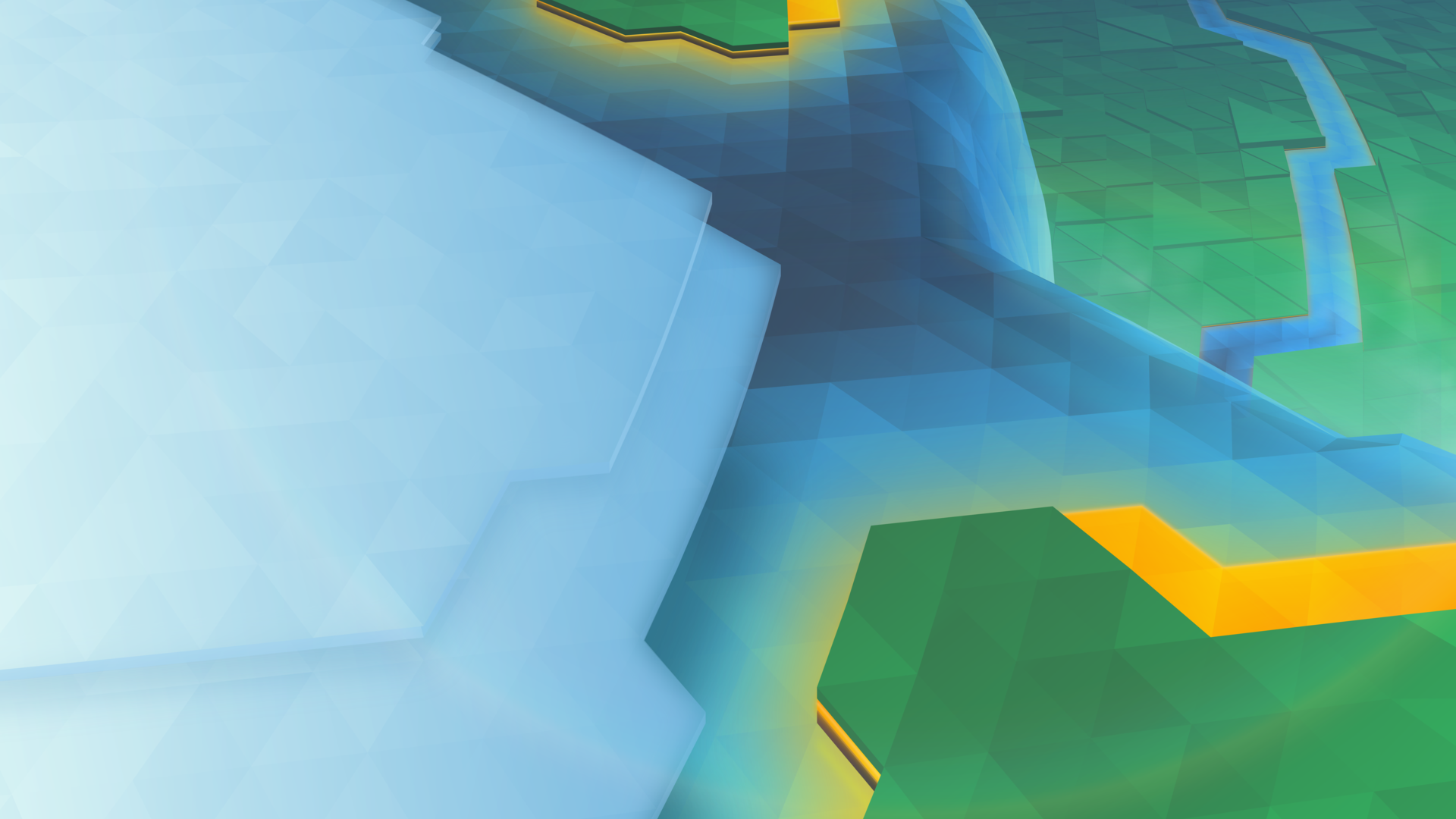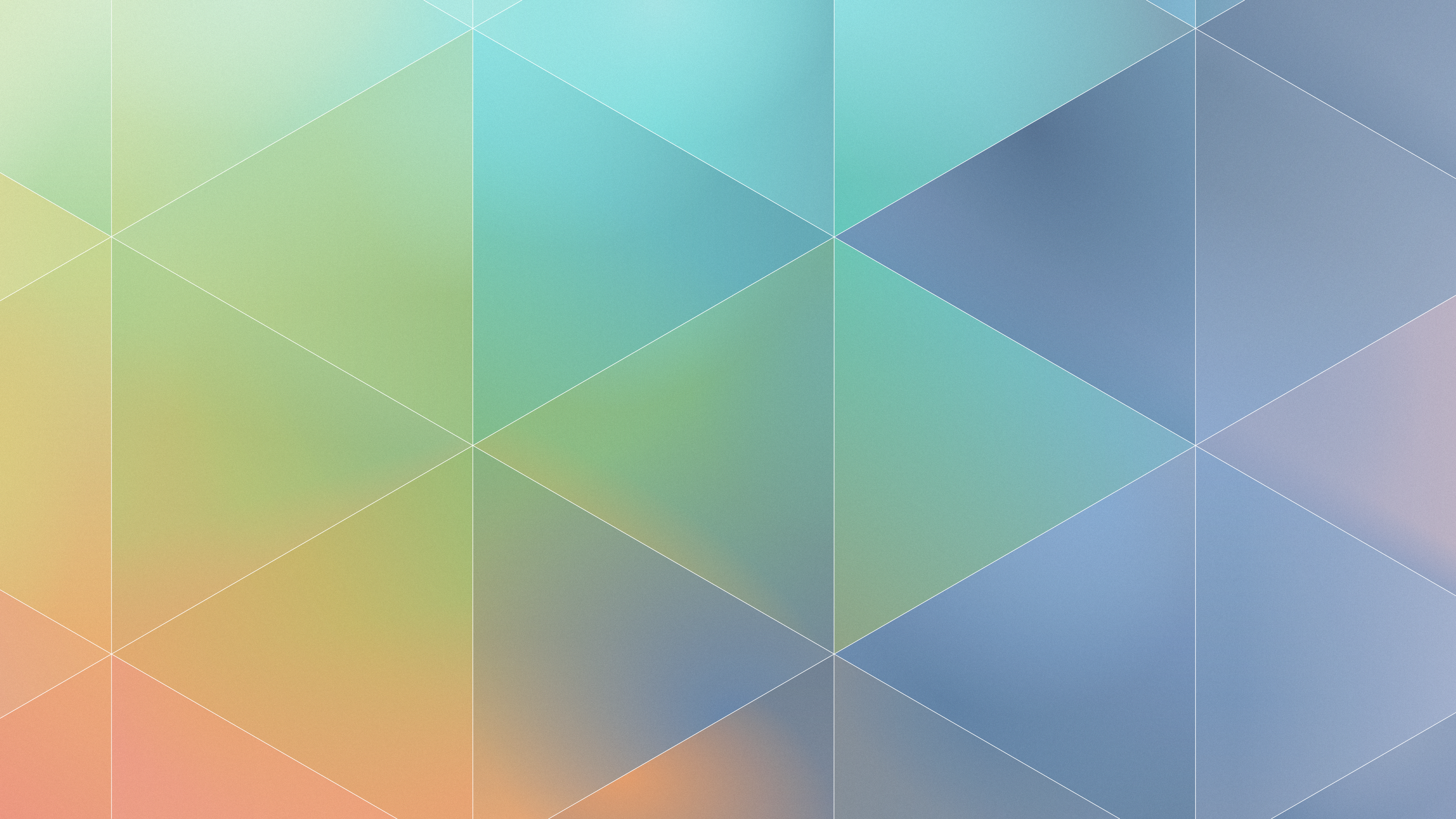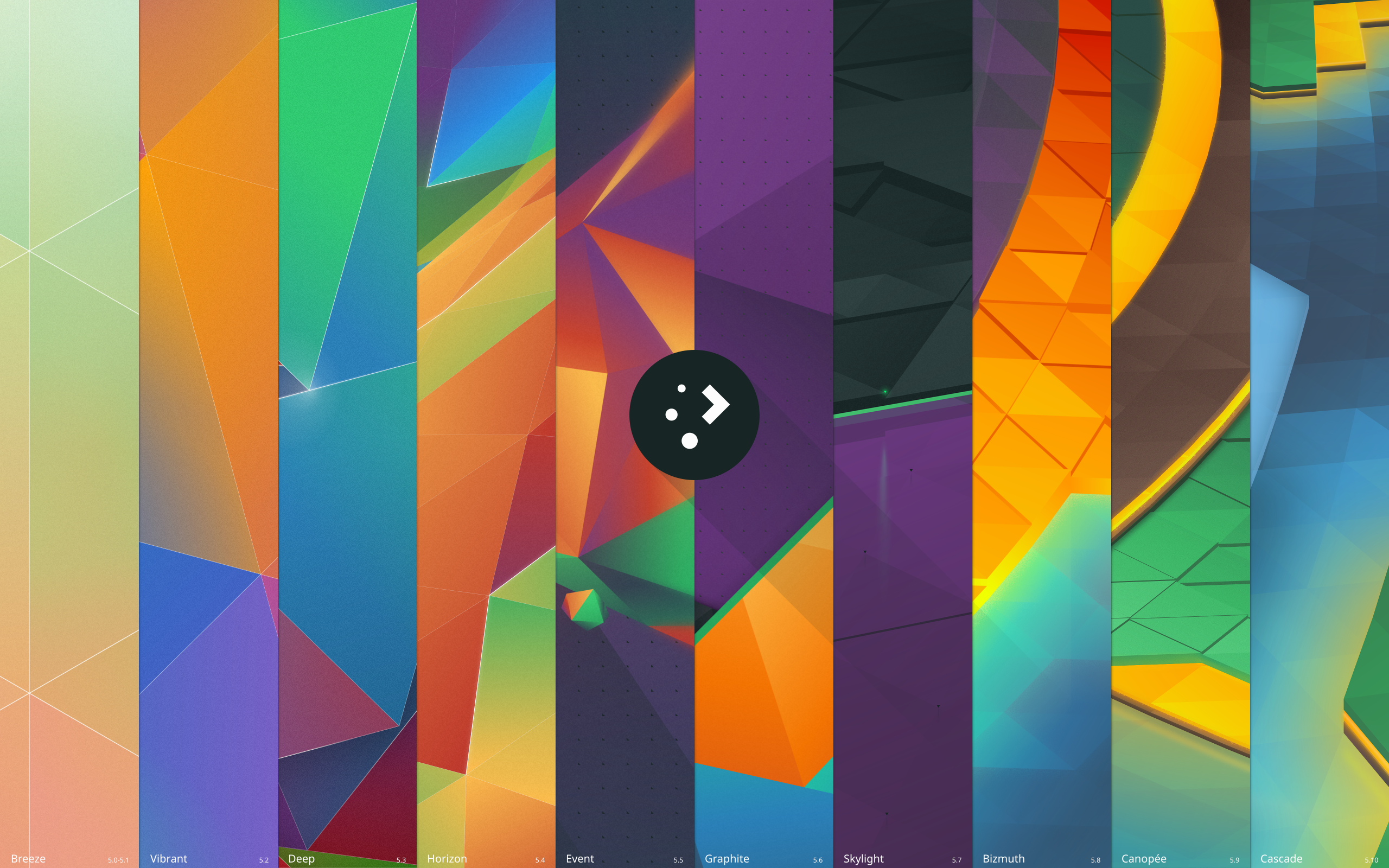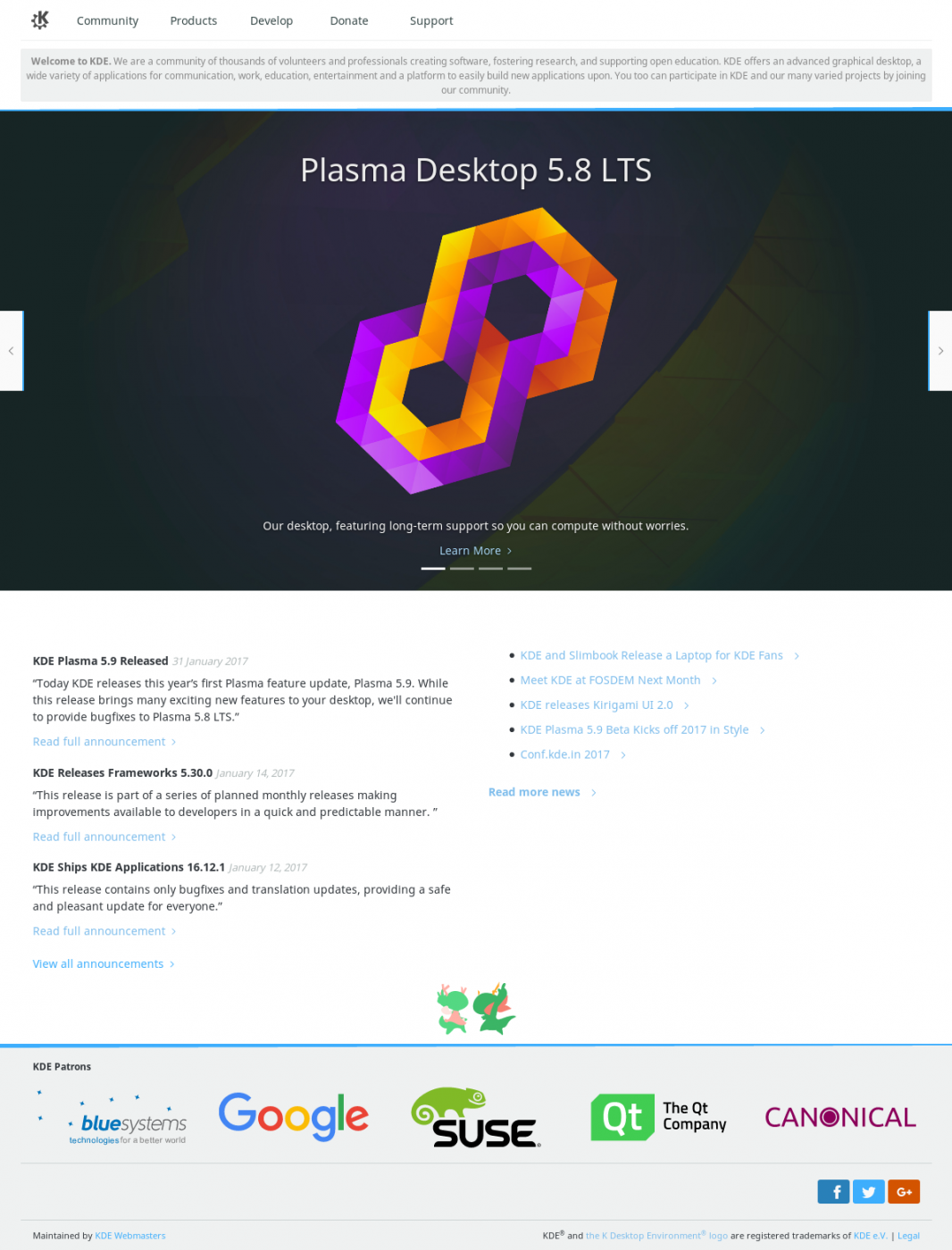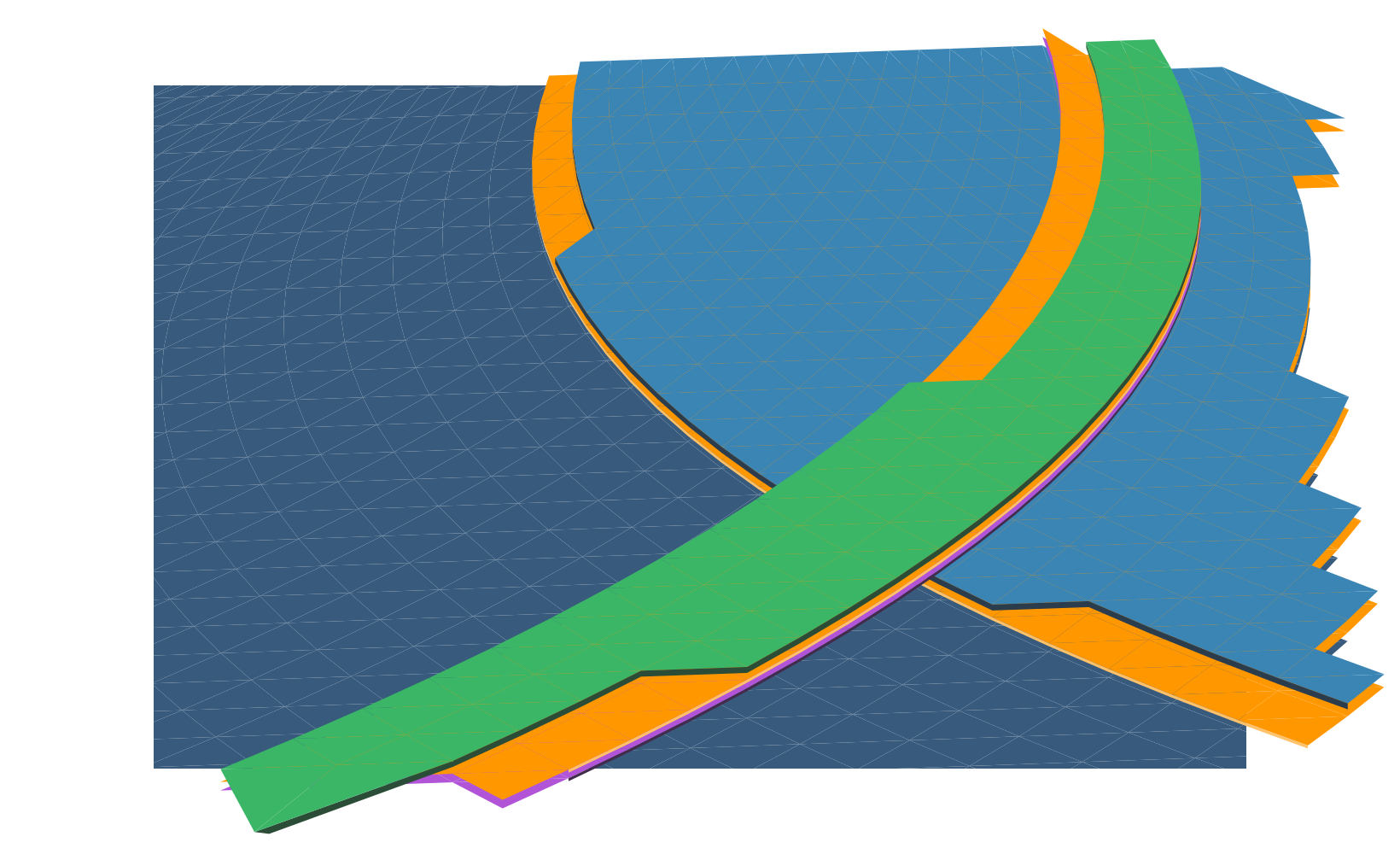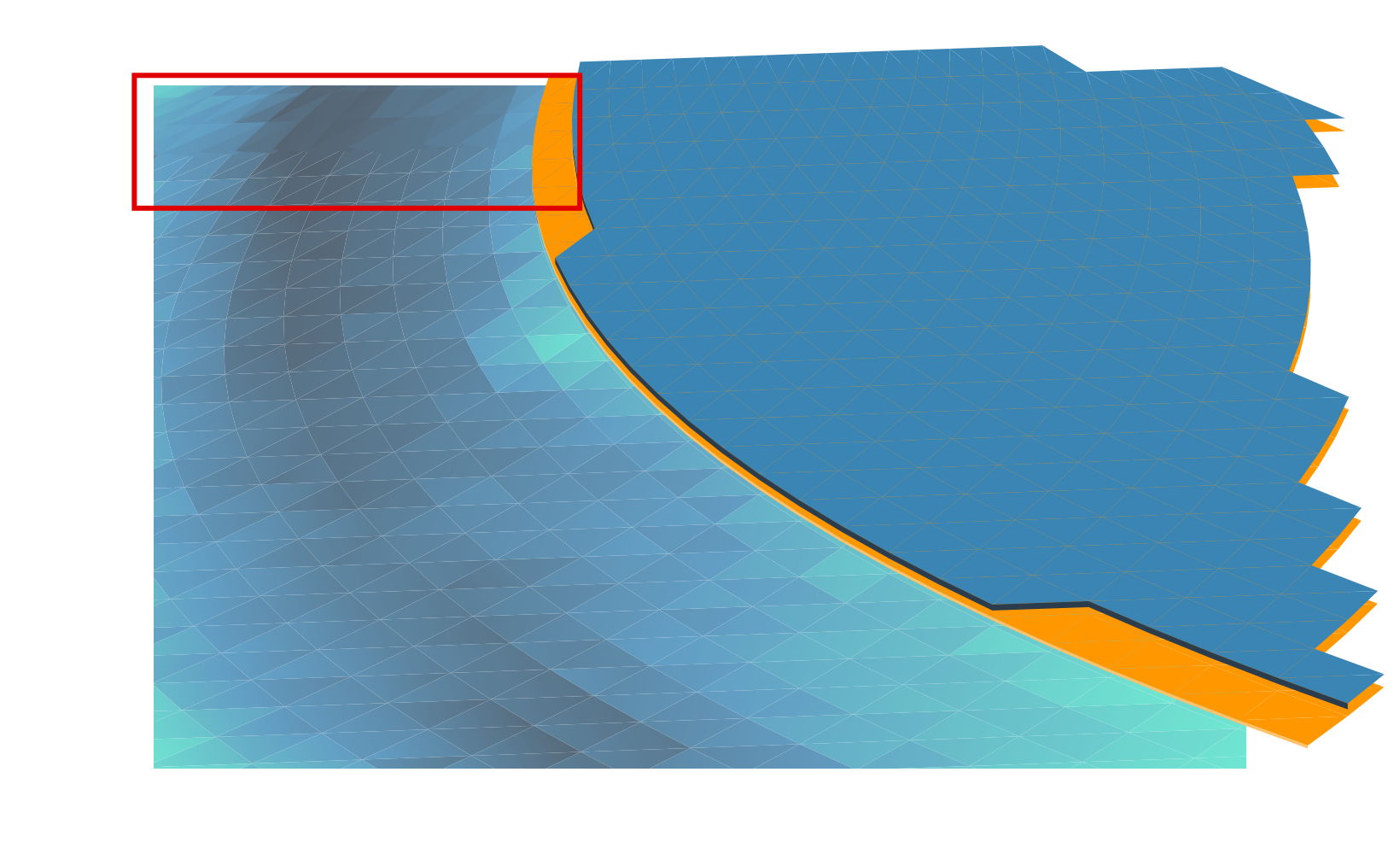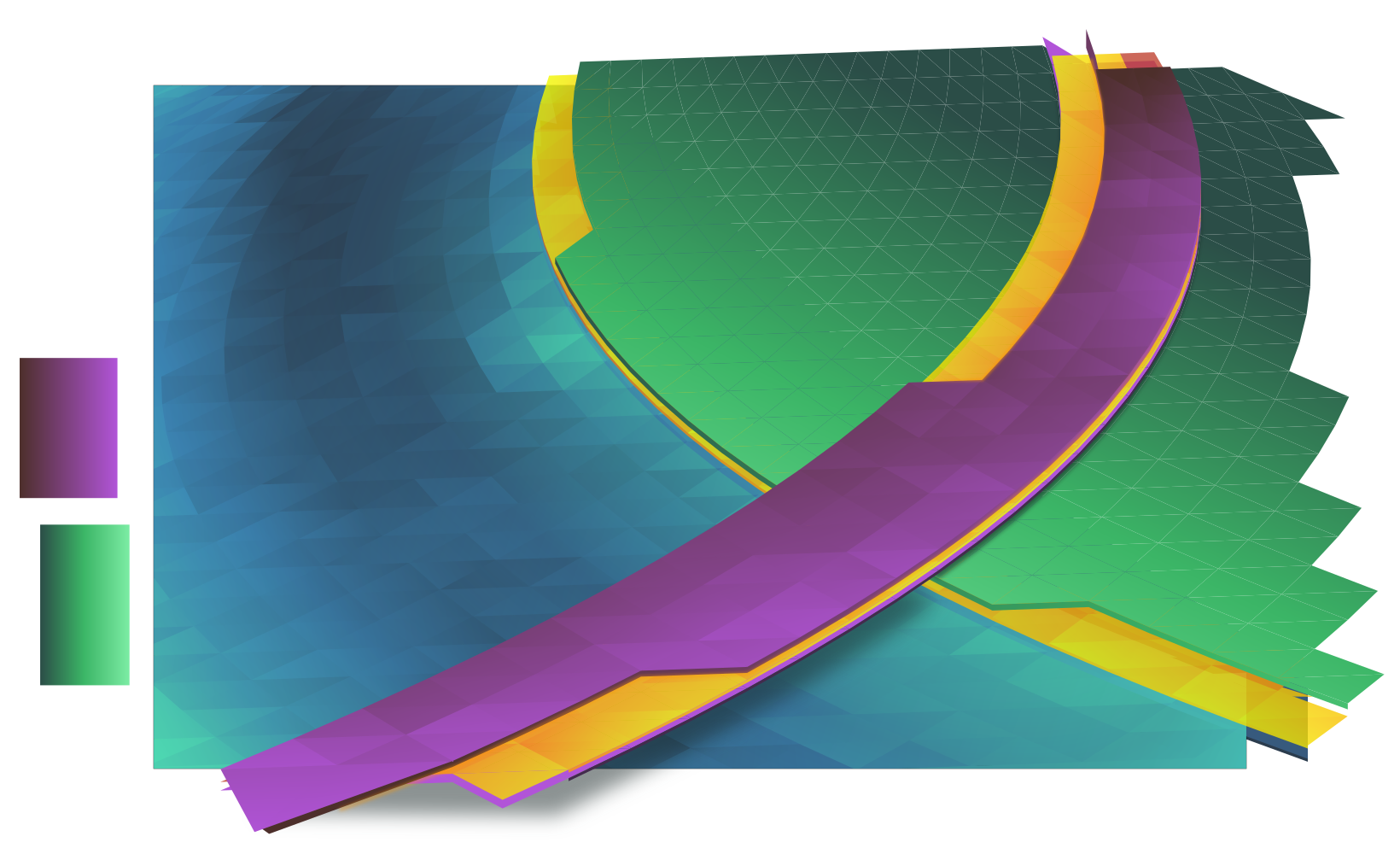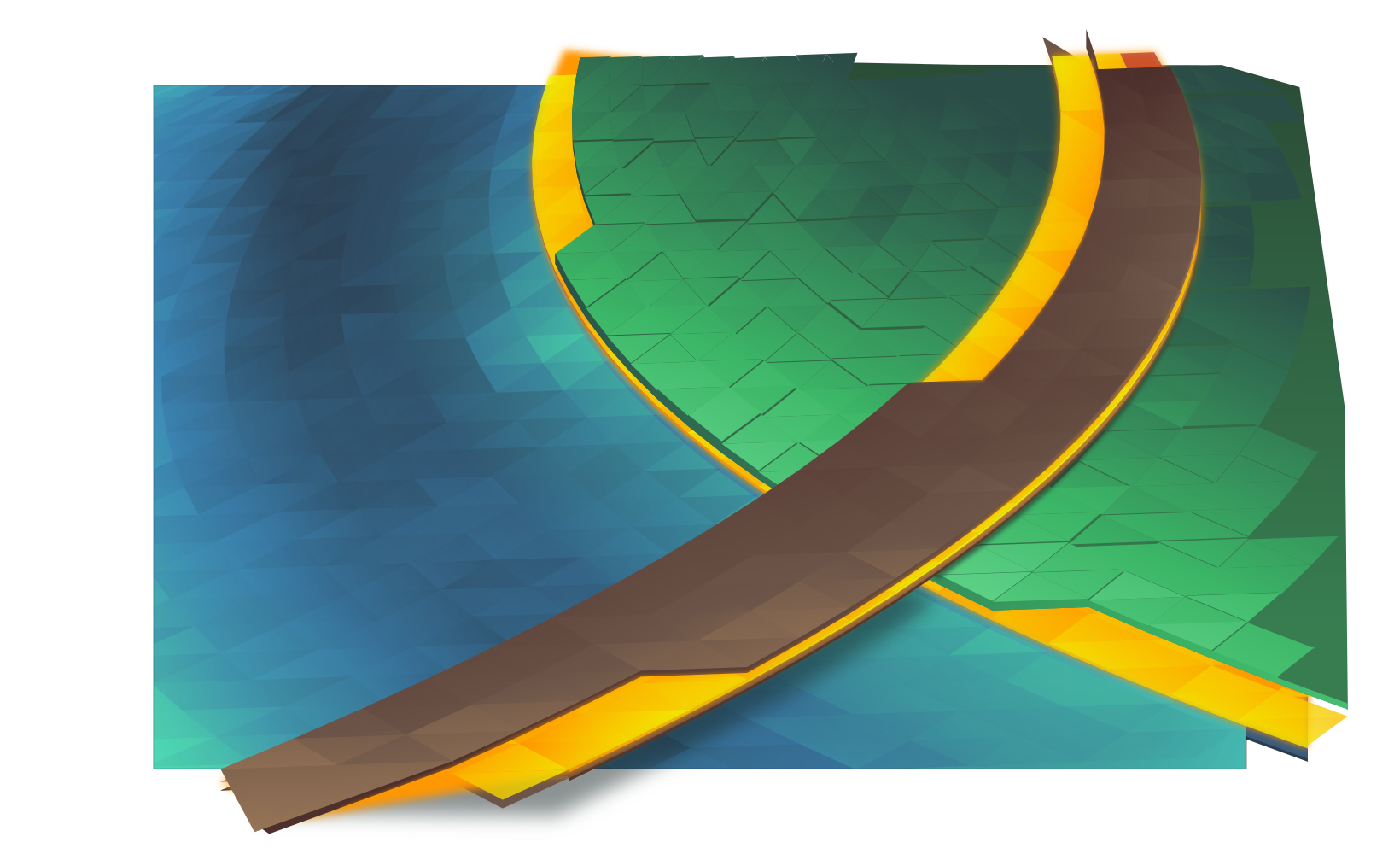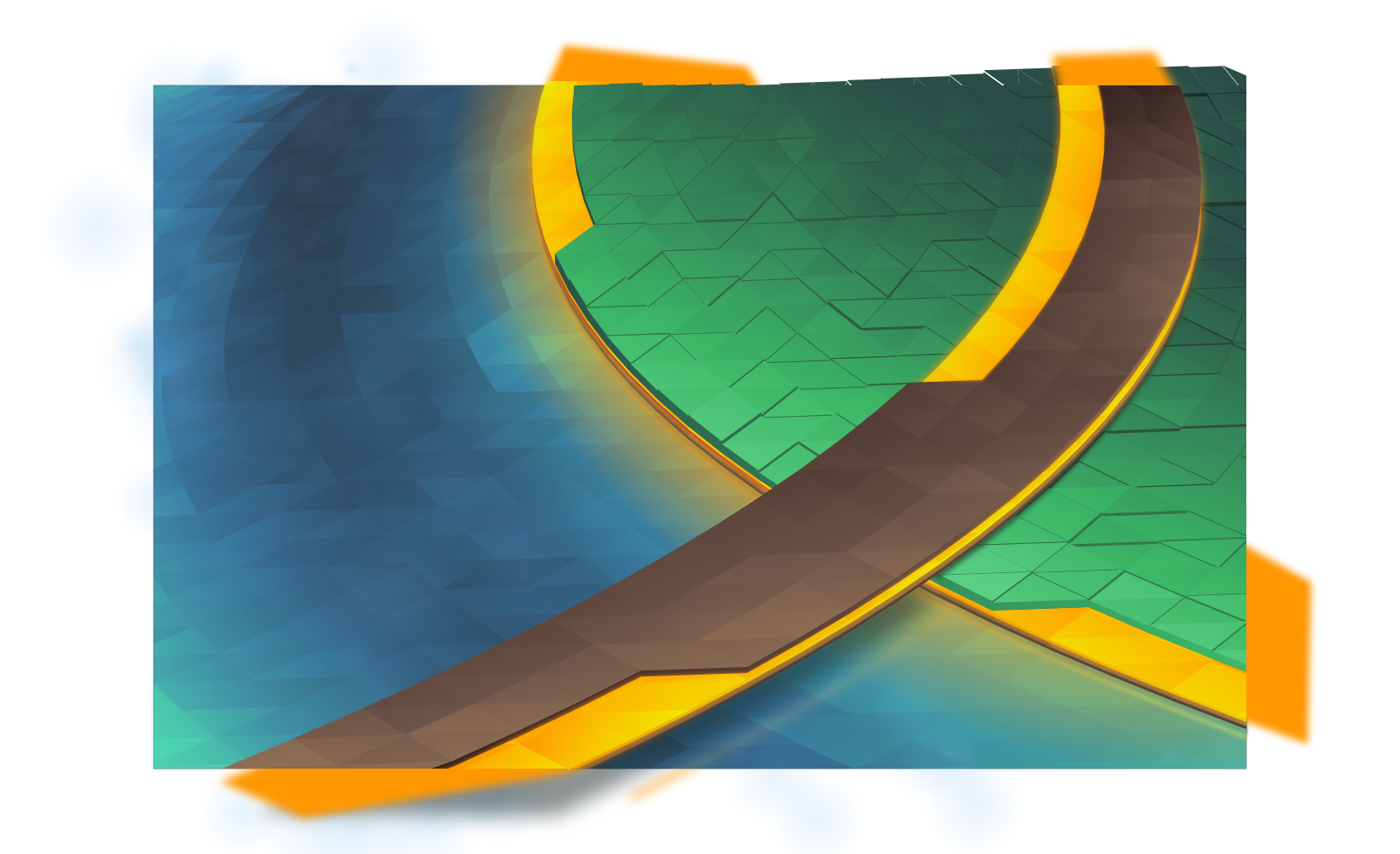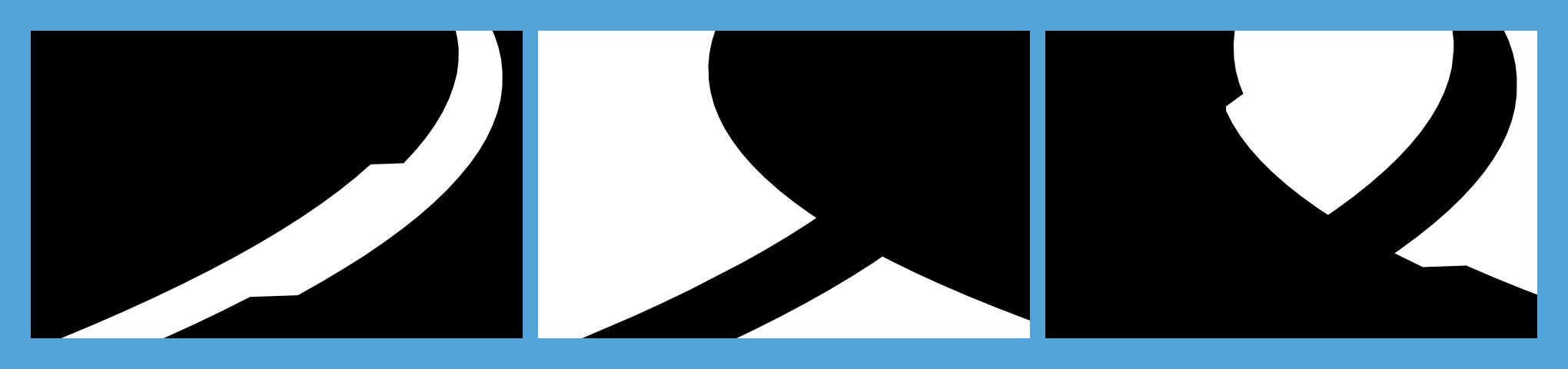What does everyones second-favourite Canadian developer do when he wakes up in the morning? First he makes coffee, usually by pouring coffee grounds and hot water directly into the sugar jar then drinking the resulting syrup. After that while he waits for the resulting diabetes and caffeine to kick in, he usually warms up for work by drawing a few icons to get into the productive mindset… This has been going on for a while.
So I’m pleased that this non-project has become complete enough that I believe I can share it around with the world a bit. Before I go on, I would like to express that this set is not an official project at this time. It may also randomly go totally unmaintained at any moment if the right people decide to strangle me.
Because I’ve been naming everything I get my hands on “Aether”, without further adieu I’m excited to present the Aether Icon Set;

Everything needs a logo.
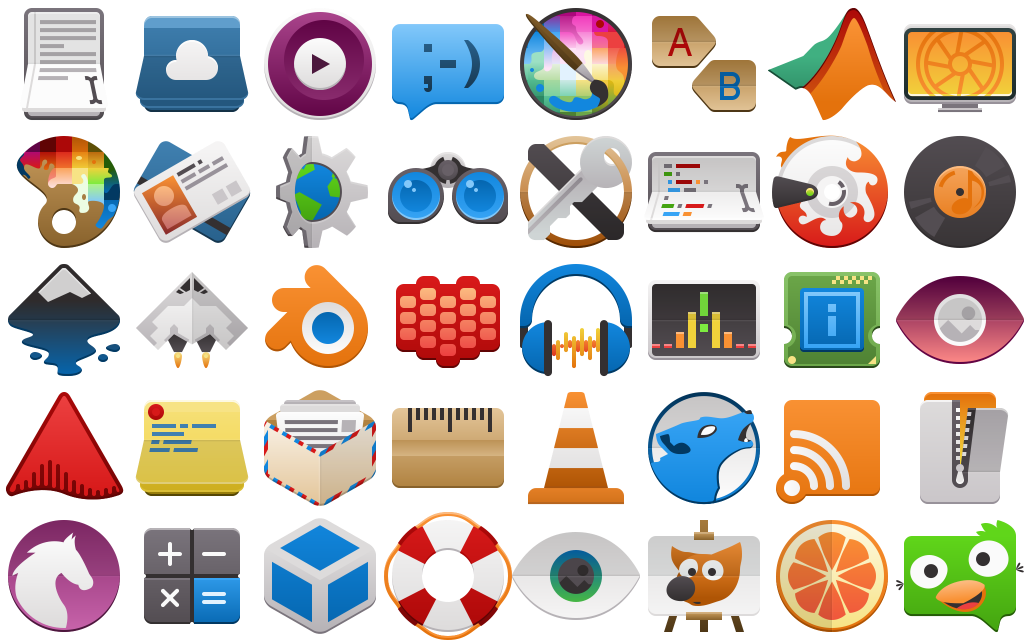
The Aether icon set takes cues from several existing icon specifications, along with heavy influence from Material icons. My hope is that icons from this set could present on Android and other platforms without seeming too out of place. As KDE applications make use of our mobile and convergent frameworks, it will in time become just as important for our artwork to be as portable as our applications.
The general design of the icons includes the use of folds, scores, and simple linear gradients inspired in equal parts by the concept of Kirigami and Material. Folds which visibly protrude from the icon may cast simple shadows. Icons generally aim for a middle-level of detail seeking clean and bold designs, and while there are keyline shapes it is encouraged to break from them for more dynamic silhouettes.

System settings and devices. Still a long way to go in this department.
The icons set is based on the ever steadfast Breeze icon set, and the intention is to retain the monochrome icons from Breeze while injecting a new set of full-colour icons to compliment them. Currently Aether requires breeze be installed on the system, as it will request Breeze icons in the manifest. It also lacks the coverage we enjoy in Breeze, so it’s also good to have it filling the gaps in Aether. While I do intend to use the Breeze monochrome icons, in some instances monochrome will eventually be overridden with colour icons for things like places and mimetypes for consistency purposes.

Folders in a variety of colours.
The Aether icon set currently contains over 150 new colour icons at 64px in scalable vector format. Of these, the vast majority use entirely original art, with a handful taking matching assets from Breeze and undergoing modification to fit the Aether aesthetic. The icons are designed so they can render quickly on the web with no loss in quality, as the modern web demands high-quality low-impact imagery in extreme DPI situations. I believe this is the most important aspect of design pulled from Breeze.
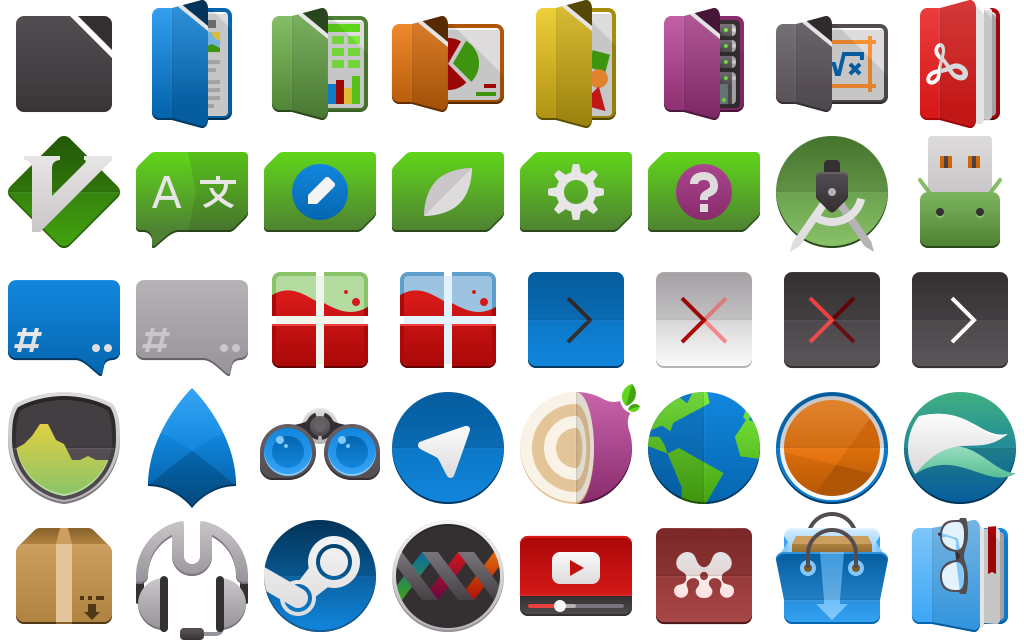
Applications, including Libreoffice and Qt development suites.
The Aether icon has a strict set of guidelines, along with a keyline template and an entirely new colour palette. The specification of the icon set allows the 64px icons to scale to 32px and remain pixel-perfect, with some icons scaling down to as low as 16px remaining completely readable. This is not the long-term plan, and smaller sizes are already receiving partial coverage.
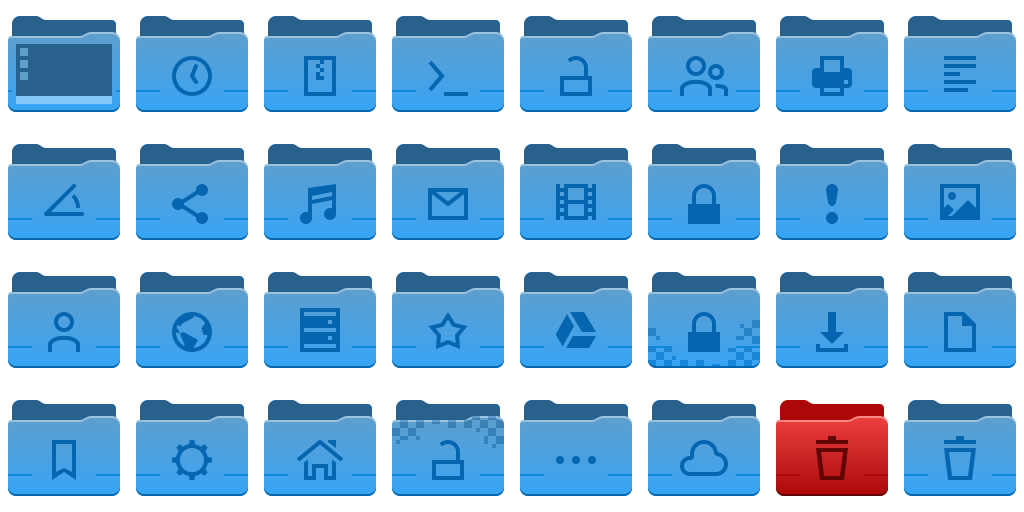
Folders are the most complete icons in Aether, with 16, 22, 32, and 64+ size icons available.
You can get the aether icon set via a scratch repository here:
https://cgit.kde.org/scratch/kvermette/aether-icons.git/
Even though I haven’t added the license to the repository yet, these are being placed under the Creative Commons Attribution-Share Alike 3.0 Unported license at http://creativecommons.org/licenses/by-sa/3.0/.
The scratch repo contains some working files and resources for those interested in contributing, but currently I have not written down the specifications. By reading the Google Material icon guidelines you will be roughly halfway there, but there are enough subtle differences to trip anyone up. In the scratch repo there is also a set of resource files with working master files, inkscape palettes, and extras.
If there is contributor interest let me know and I will write down the guidelines along with examples. Until then, I’ll accept contributions directly and simply adjust them as necessary if I’m able to fit them into Aether; this is still a very informal side project.